How To Create Users?
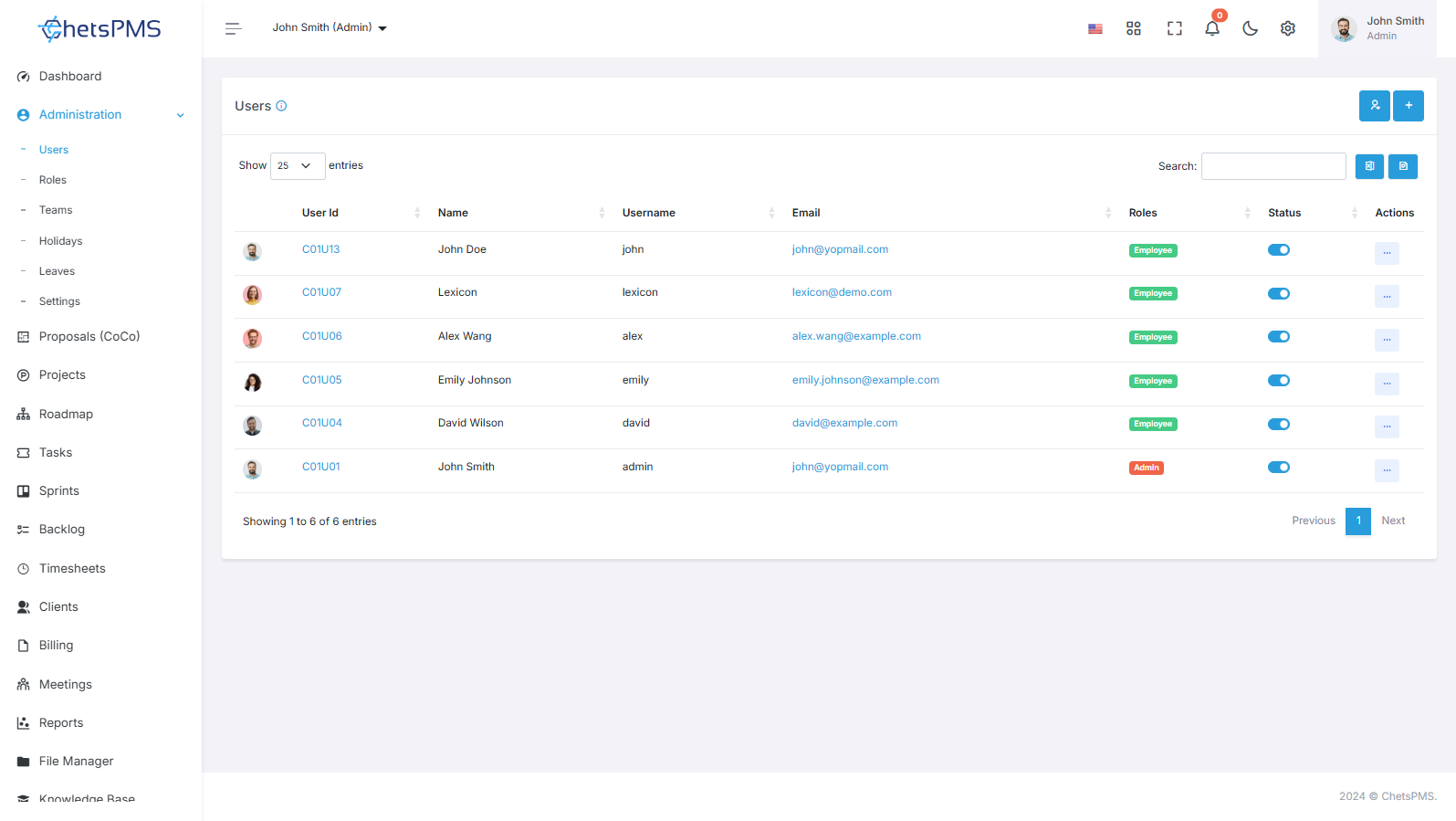
Users play a pivotal role in any software system, representing individuals granted access and permissions within the platform. From employees in an organization to customers on an ecommerce website, users are essential entities whose interactions and activities are managed and tracked within the system.
Create User
To create a user in ChetsPMS software, follow these steps:
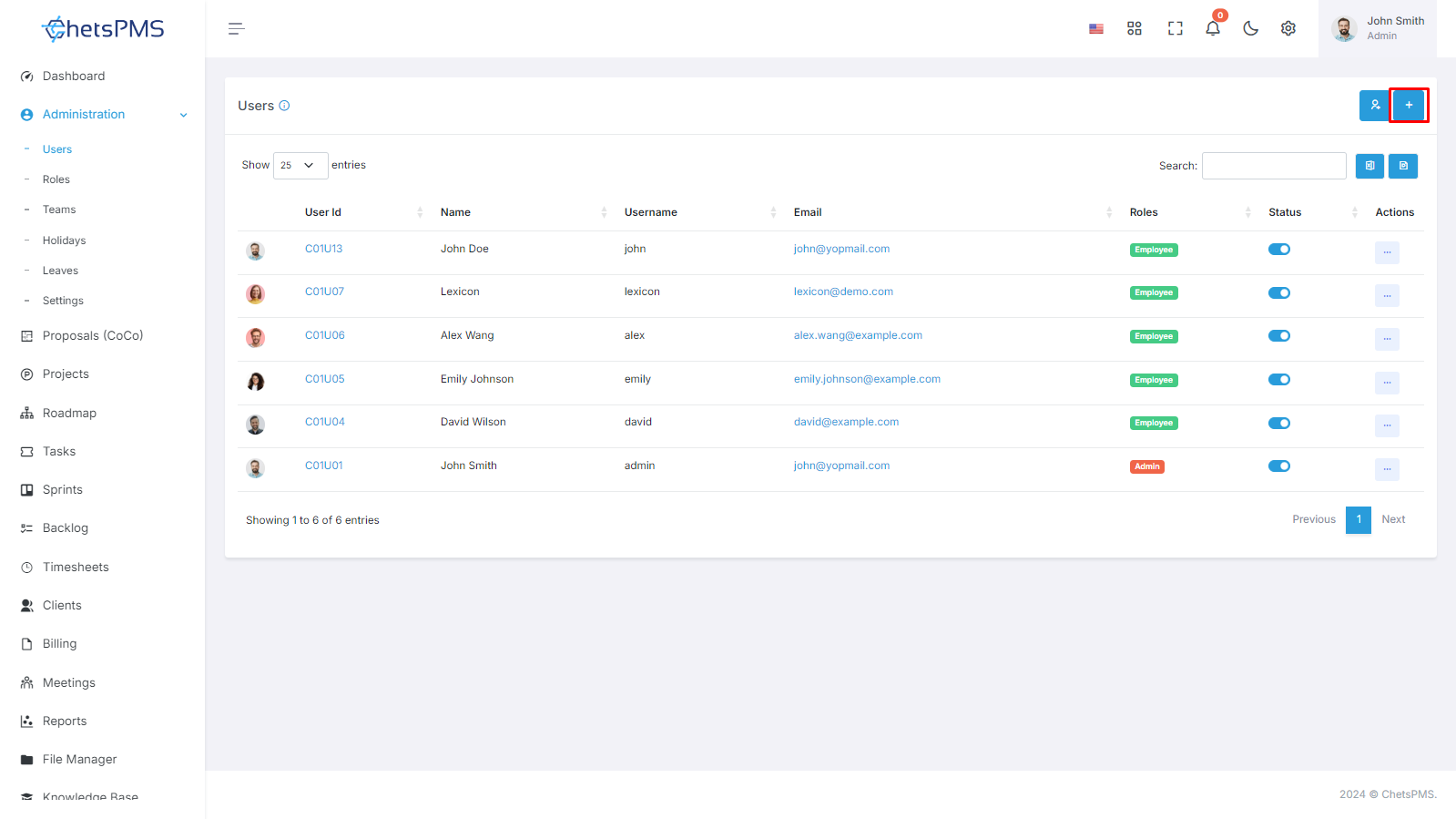
Navigate to the User Module
Access the HRM Module in ChetsPMS software.
Locate and click on the User module.
Create User
Click on the +Create Button:
Once in the User module, click on the +Create button to initiate the user creation process.
User Creation Form
Enter the required information in the user creation form, which includes:
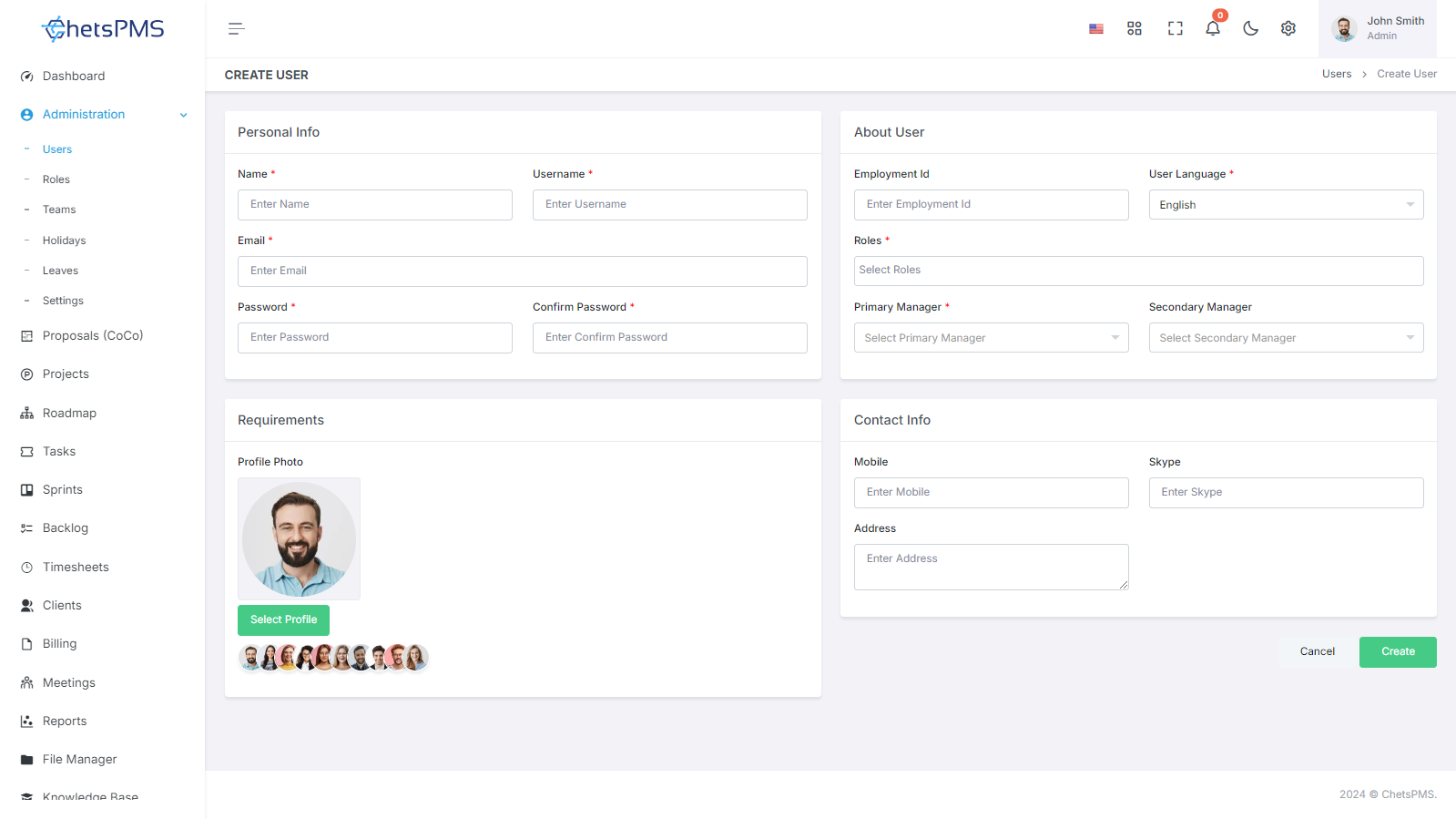
Personal Information
Name
Enter the full name of the user.
Username
Provide a unique username for the user's login.
Email
Enter the email address associated with the user's account.
Password
Set a password for the user's account.
About User
Employment ID
Input the unique employment identification number for the user.
User Language
Specify the preferred language for the user interface.
Roles
Assign relevant roles to the user, indicating their permissions and access levels.
To assign roles first you need to create roles in the Roles Section in HRM Module.
Primary & Secondary Manager: Define the user's reporting hierarchy.
Contact Information
Mobile
Enter the user's mobile phone number.
Skype
Provide the user's Skype ID for communication.
Address
Input the user's residential or work address.
Additionally, set the user's profile picture for identification purposes.
View User in User Listing Page
After creating the user, navigate to the user listing page to view the newly added user.
Manage User Status
By default, the status of the user will be active upon creation.
Optionally, you can set the user status to inactive if the employee no longer works for the company.
Users can also be deleted if necessary.
Resend Email Verification
If required, resend the email verification to ensure the user's account is verified and activated.
By following these steps, you can successfully create a user in ChetsPMS software, providing access to the necessary tools and resources within the organization.