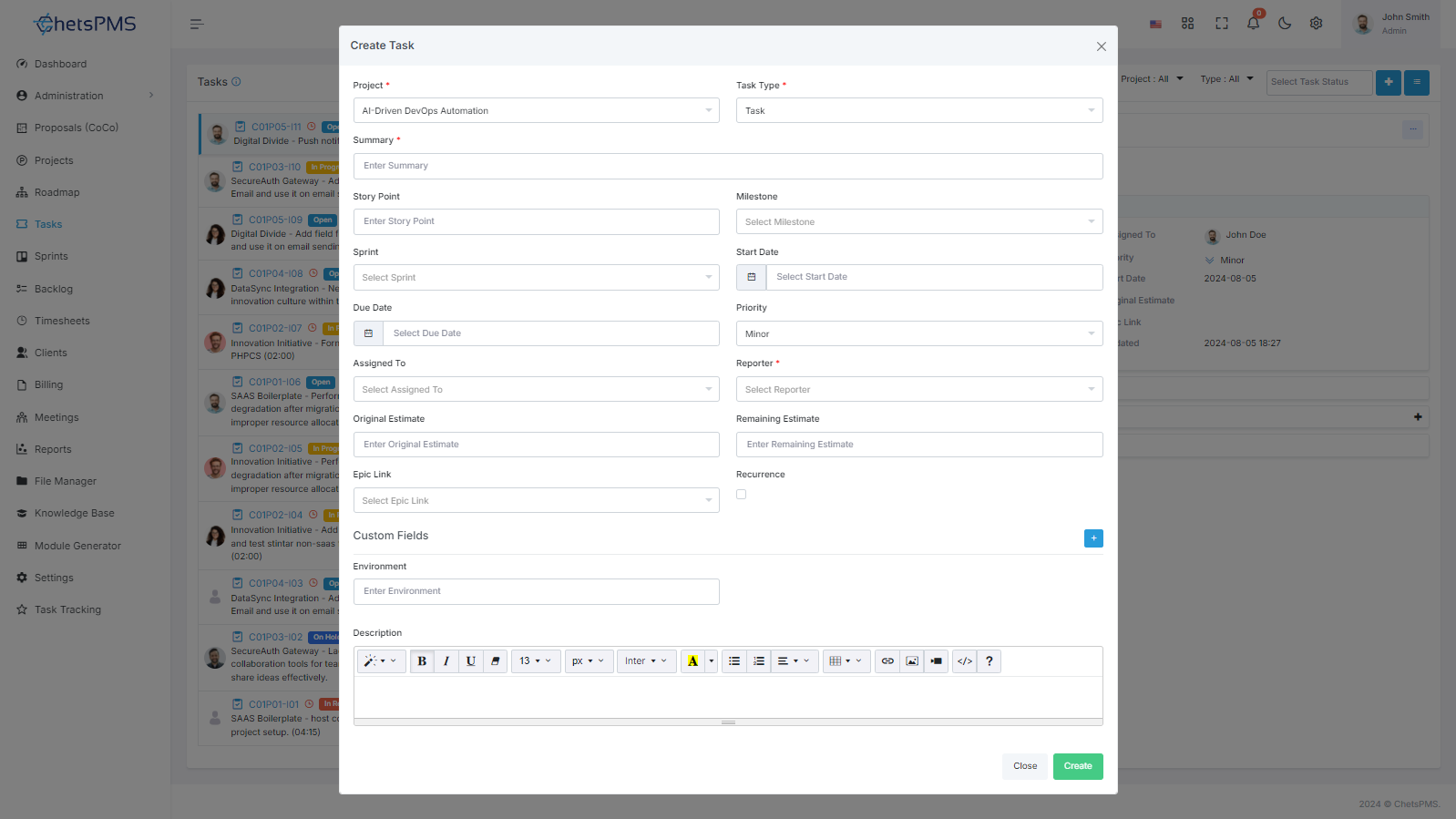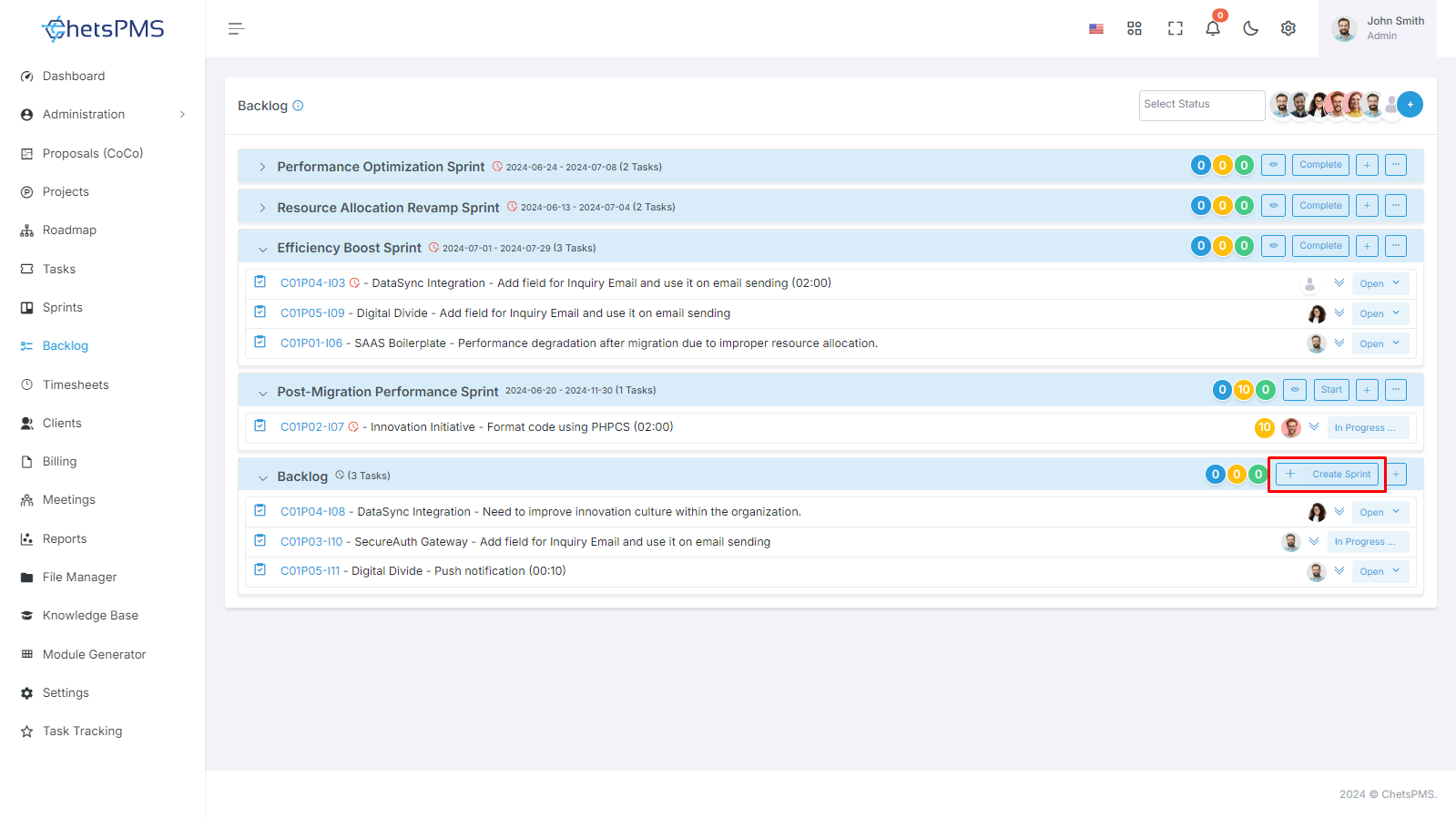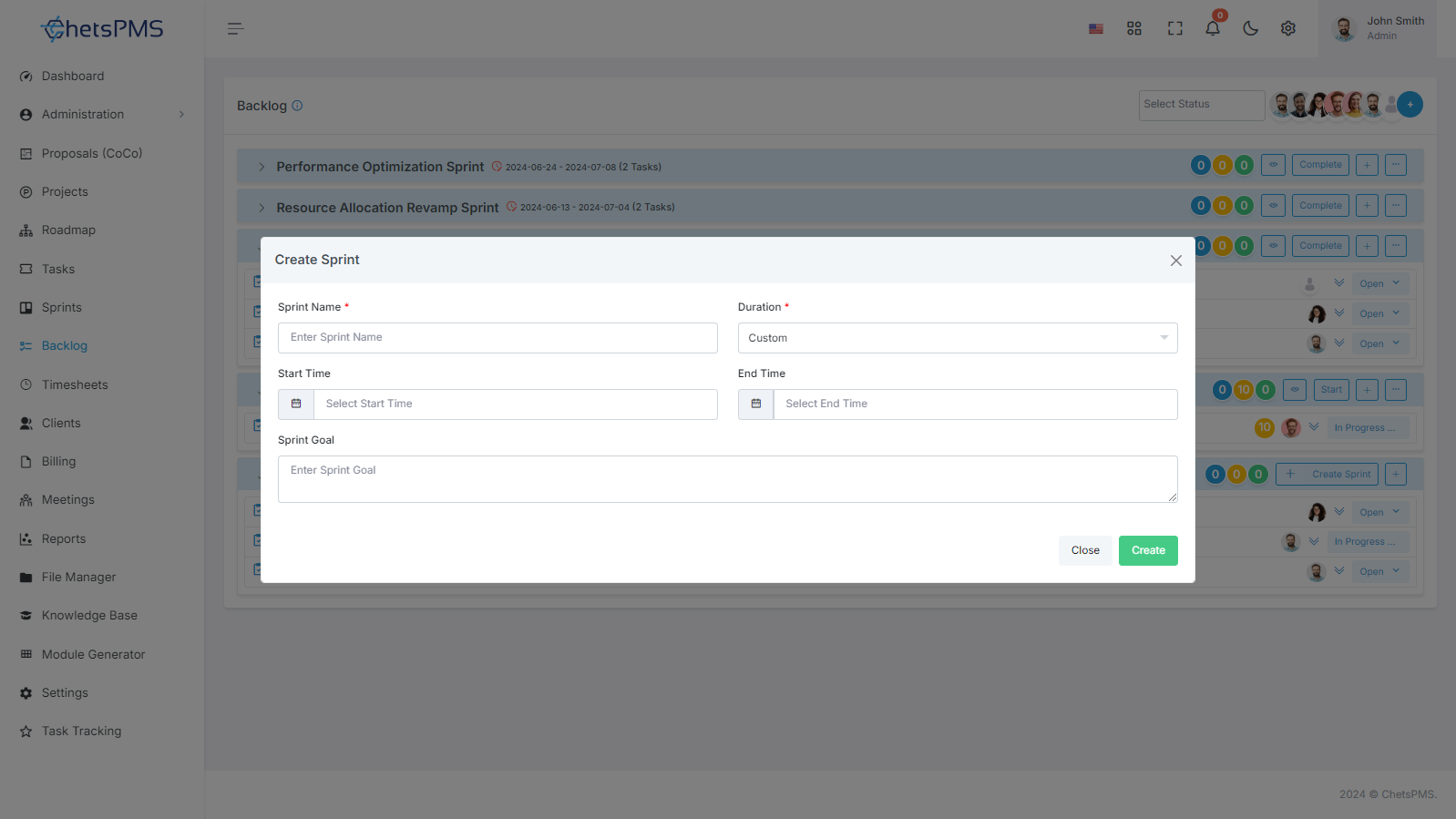How To Create A Sprint?
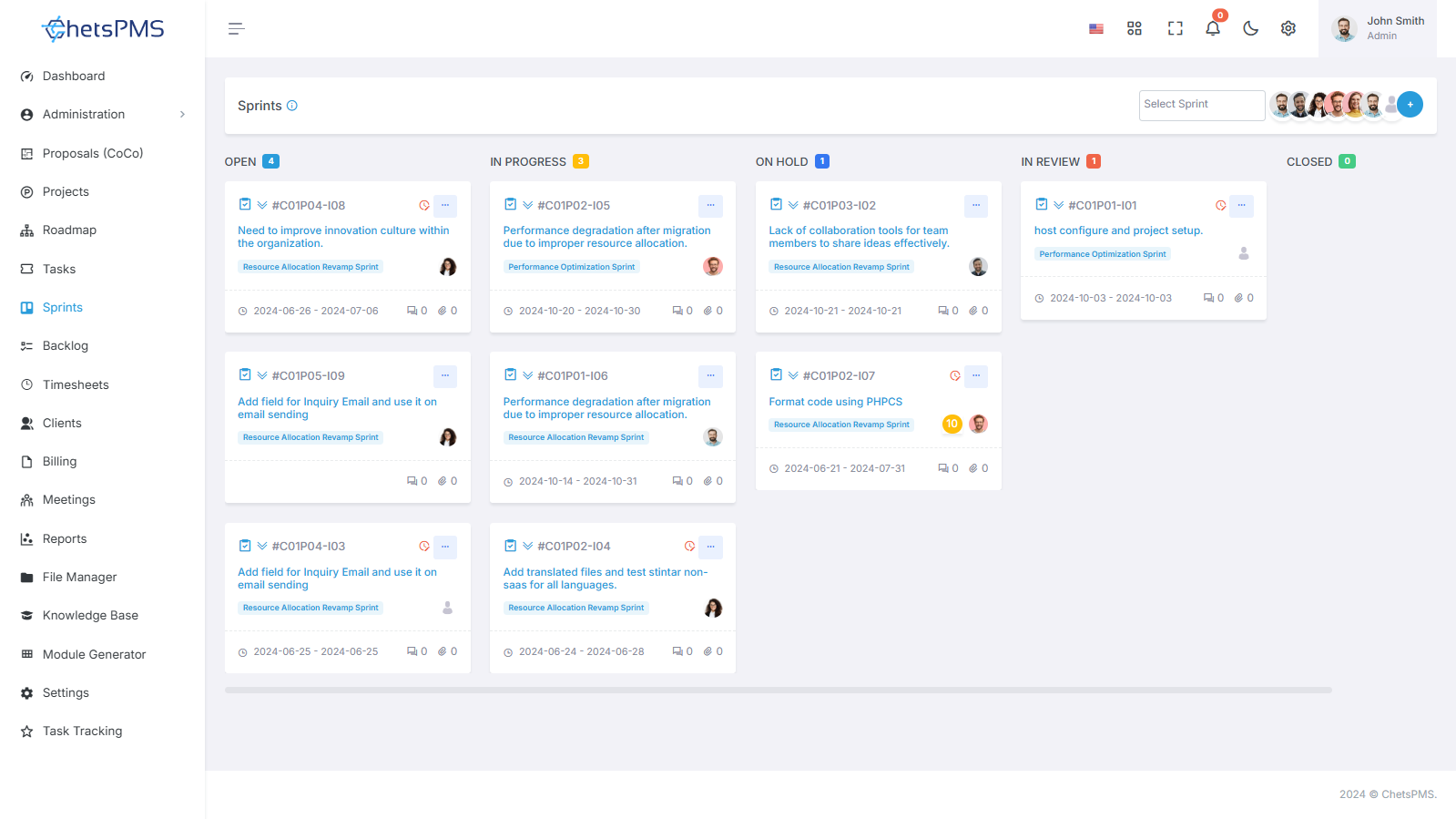
Sprints are essential for organizing and executing tasks efficiently within your project management system. This guide outlines the straightforward process of creating and managing sprints, enabling effective task management and progress tracking throughout your project lifecycle.
How to Create a Sprint?
Creating Tasks in the task Module
Begin by creating tasks in the task module to outline the work required for your project.
Ensure each task is clearly defined with necessary details such as description, priority, and assignee.
Begin by creating tasks in the task module to outline the work required for your project.
Ensure each task is clearly defined with necessary details such as description, priority, and assignee.
Accessing the Backlog Module
Navigate to the Backlog module within your project management system.
This module serves as the central hub for organizing and planning sprints.
Navigate to the Backlog module within your project management system.
This module serves as the central hub for organizing and planning sprints.
Creating a Sprint
Click on the "+ Create Sprint" button within the Backlog module to initiate the sprint creation process.
Fill in the Sprint Creation Form with the following details:
Sprint Name
Provide a descriptive name for the sprint.
Duration
Specify the duration of the sprint.
Start Time
Define the start date of the sprint.
End Time
Set the end date of the sprint.
Sprint Goal
Outline the primary objective or goal of the sprint.
Adding Tasks to the Sprint
Method 1: Backlog Drag & Drop Task
Drag and drop tasks from the Backlog module into the newly created sprint.
Change the status of tasks as necessary to reflect their progress.
Method 2: Add Sprints in the task Creation Form
Alternatively, when creating tasks in the task module, select the option to assign tasks to specific sprints.
Choose the appropriate sprint from the dropdown menu to associate tasks with the sprint.
Managing Sprints and Tasks
Access the Sprints module to view the status of tasks within each sprint.
Utilize the Kanban view to visualize task progress and workflow.
Change the status of tasks by simply dragging and dropping them within the Kanban board.
Edit task details if required to ensure accuracy and clarity.
Completing Sprints
To mark a sprint as completed, click on the "Complete Sprint" button within the Backlog module.
This action signifies the successful conclusion of the sprint and enables progress tracking for subsequent sprints.
You can view the completed sprints in the Report Module.
By following these simple steps, you can effectively create and manage sprints within your project management system. This process facilitates efficient task allocation, progress tracking, and sprint completion, ultimately contributing to the successful execution of your projects.